FAQ
My chat is not working, what can I do?
If your chat is not working, there are a couple of things you can try.
First, try to refresh the channel by clicking the refresh button:

Second, you can try to disconnect from the channel and join it back.
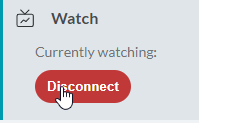
It is also possible that someone already is connected to the same channel with the same nickname as you.
If none of the above help, please do submit a bug report on our documentation page here: http://docs.dlive.org
Or you can talk to us in our discord here: Join the Dlive Protocol Discord Server!
How do I adjust my streaming settings?
There are multiple settings you can adjust in your streaming application. We suggest following our quick start guide:
Streamer Quick Start
If you have more questions about stream settings or how to set them up, our discord community has plenty of knowledgeable people that might help you with any questions you might have. Do not hesitate to join and ask for help: Join the Dlive Protocol Discord Server
How does Dlive protocol relate to DLive streaming?
Dlive.org and DLive.tv are two different live streaming applications within the BitTorrent network.
DLive.tv is considered more like a conventional streaming platform in comparison to Dlive Protocol.
Dlive protocol is a P2P (peer-to-peer) streaming solution.
If in the conventional streaming platform every streamer streams to the platform and then the platform publishes the streams on its website. Dlive protocol streamer is broadcasting straight to the viewers and the stream is accessible only by a private magnet link that the streamer is publishing themselves.
Do I need to log in or register?
No. There is no account registration and therefore you do not need to log in.
The only thing you do need to do is, create a profile in which you add a display name.
Display name is used in 2 ways. It shows up as the profile that people are watching and when you type in chat.
How do I add more channels?
Your profile and channel information is stored in dlive.db file that you can find in Dlive Protocol installation folder. You can typically find it by typing %appdata%/Dlive Protocol in your File Explorer address bar.

If you rename your dlive.db file to something else. Dlive protocol software will create a new dlive.db file upon launching and you will be able to create a new profile/channel including a new magnet link for your channel. That allows you to migrate your profile/channel from one installation to another by copying dlive.db to the new installation folder.
Are viewers able to watch without having the dlive protocol client installed?
Currently no. The only way viewers are able to watch is through our client.
