Dual Streaming
Dual streaming allows users to stream their broadcast to the DLive.tv and DLive Protocol network simultaneously.
This guide will help you connect your second RTMP server to dlive.tv
Installation
OBS requirement
OBS version 26.1.1 or later
Download the obs-multi-rtmp plugin
This plugin will integrate into your existing copy of OBS to allow multiple RTMP streams.
Direct download links for version 0.2.8.0:
Windows
macOS (Apple M1)
Install plugin
If you encounter any issues, you may refer to the plugin's website
https://github.com/sorayuki/obs-multi-rtmp/releases
Open OBS
After the plugin installation is complete, close and restart OBS; there should be a new panel on your main workspace called "Multiple output". Click on *"Add new target"
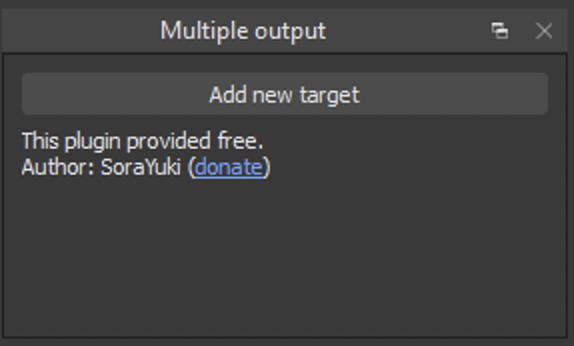
Configuration
RTMP Server and RTMP Key are the only required fields.
Streaming Settings
RTMP Server: rtmp://stream.dlive.tv/live
RTMP Key: see below
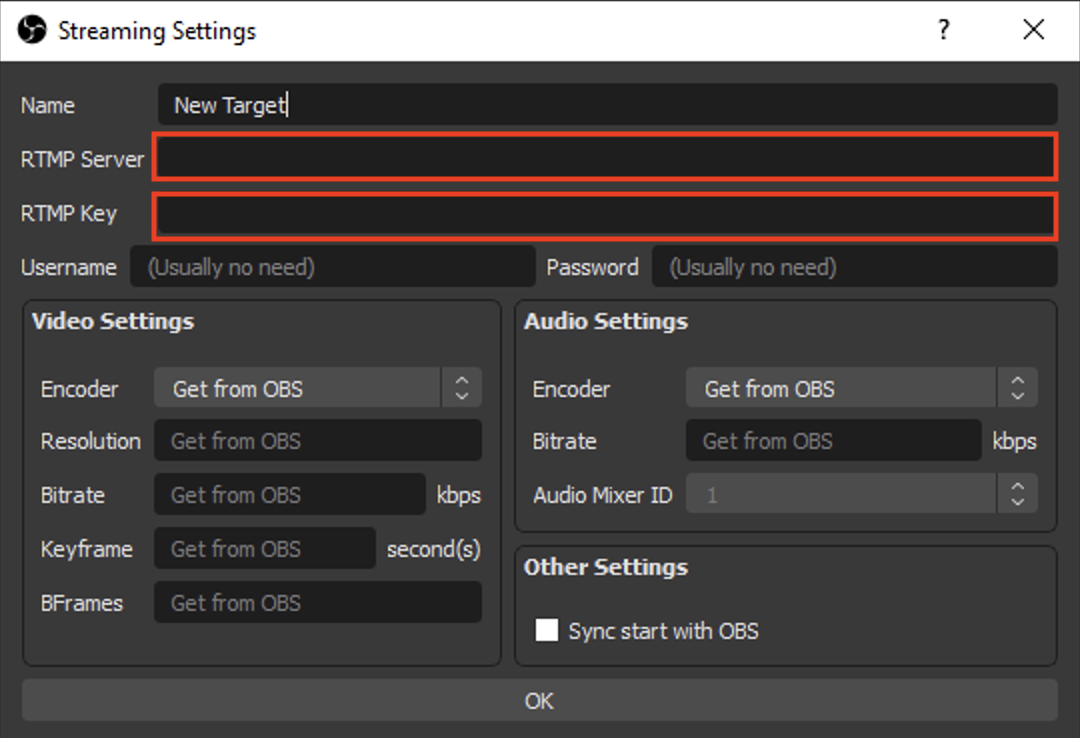
How to get your RTMP Key
- Go to https://dlive.tv/s/dashboard
- At the bottom of the page, next to the Save button, click on "Encoding Server Information"
You must save your stream information before you can obtain Encoding Server Information.
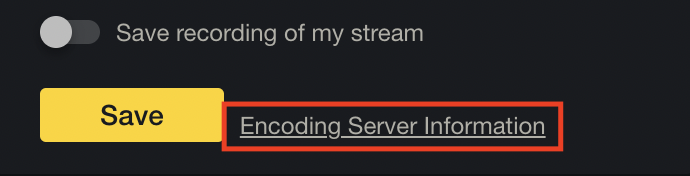
Click on REGENERATE SERVER URL and the RTMP URL and Key will appear for you to copy over to OBS.
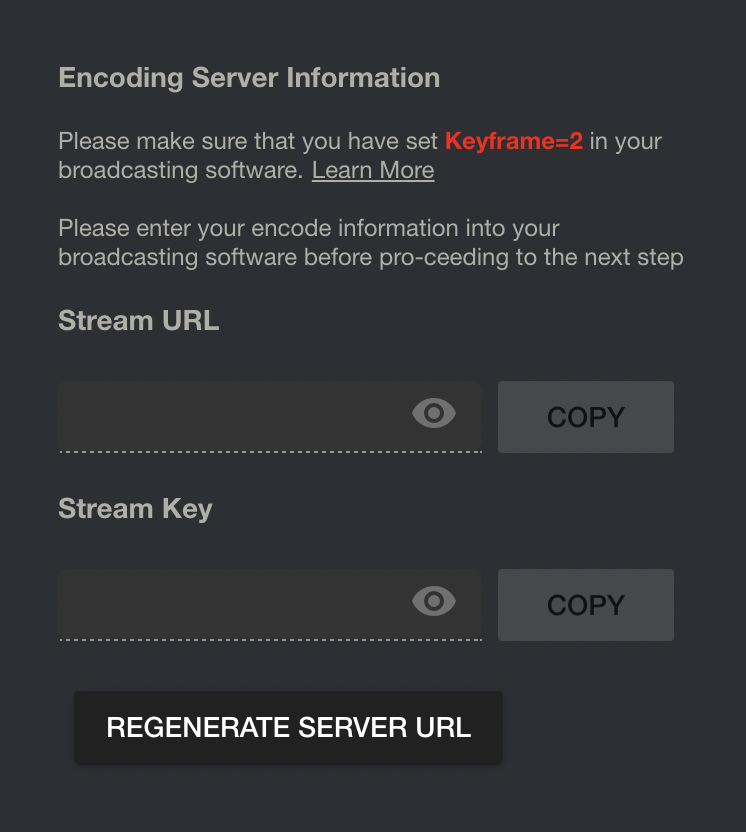
Copy and paste the RTMP Server and Key into the respective fields within OBS Streaming Settings.
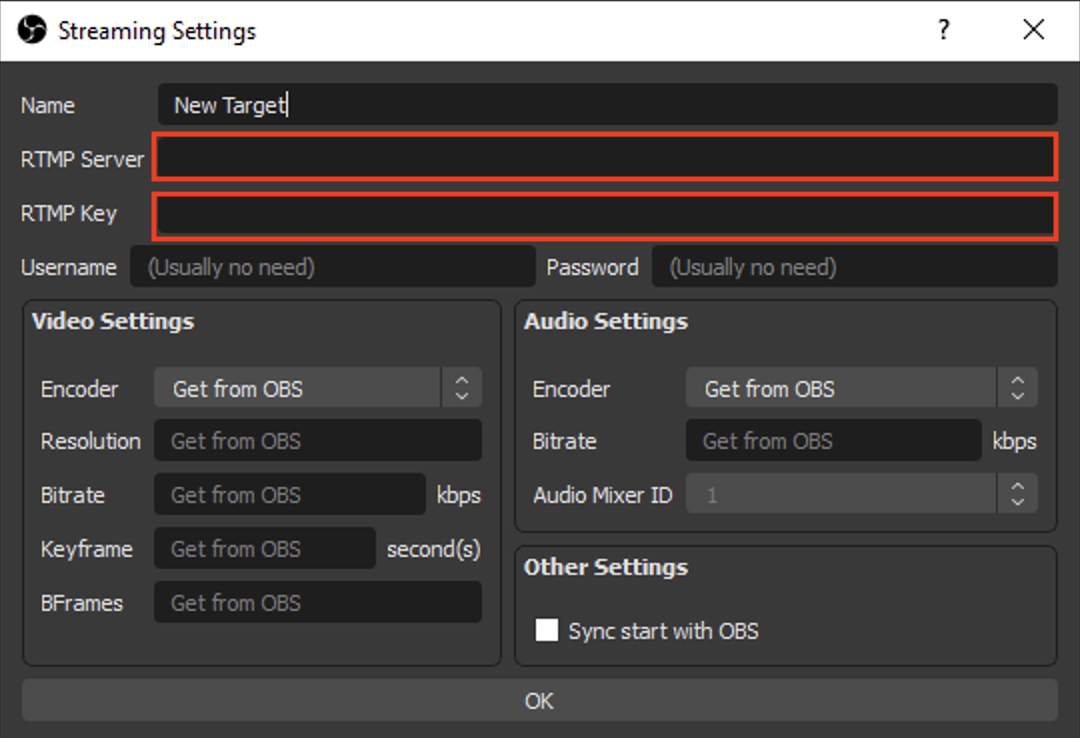
After saving the RTMP information by clicking "OK", you may start the stream to the second server by clicking on the "Start" button in the "Multiple Output" panel of the main workspace.
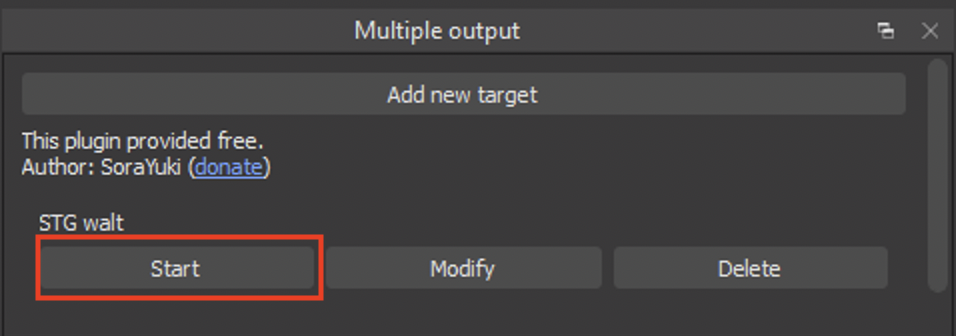
Updated almost 2 years ago
